Step 1: GitHub Setup
Once you have installed the editor of choice on your computer, create an account at GitHub.com. Accounts are free, and educators can get an educator discount.
Create GitHub Repository
After creating your account, create a copy of the Git Courseware template repository. Navigate to the template repository and click Use This Template.
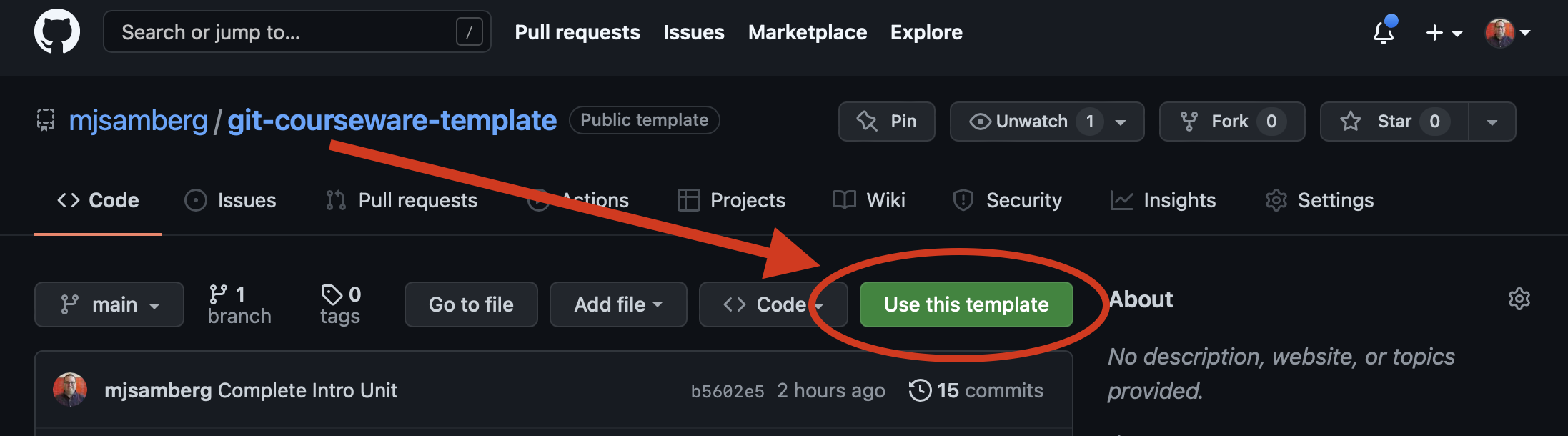
At the next screen, give your repository a name. Repository names can be anything you want, but must be unique within your account (though others in other accounts can use the same repository names). You can go with something as simple as Courses if you choose to. You can leave the repository private if you don’t want anyone to see your Markdown, but the resulting webpage will be public.
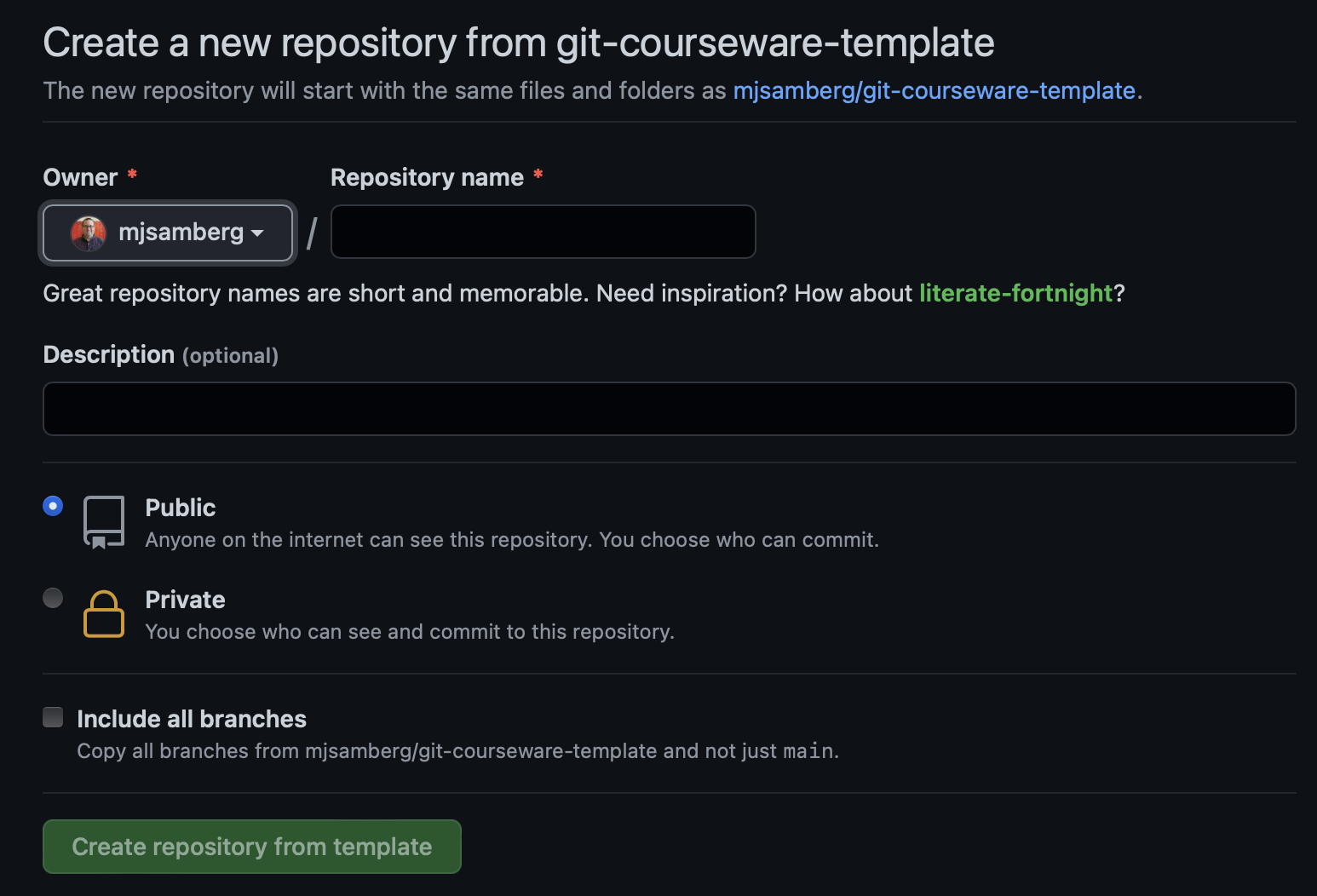
Once this is done you will be taken to your new repository page. This will be an exact copy of this template course.
Set Up GitHub Pages
Once you have your repository built, GitHub Pages will allow you to turn your repository into a website. The website will automatically be updated as you save your changes to GitHub. To set up GitHub Pages:
- Click Settings on the GitHub tab.
- Select Pages from the sidebar.
- Click the dropdown menu located under Source. Select Main. Click Save.
- Once you click Save, you will see the URL for your site. Note that it may take a few minutes after you save (and every time you update GitHub) for changes to appear. Clicking on the URL should take you to the template site.
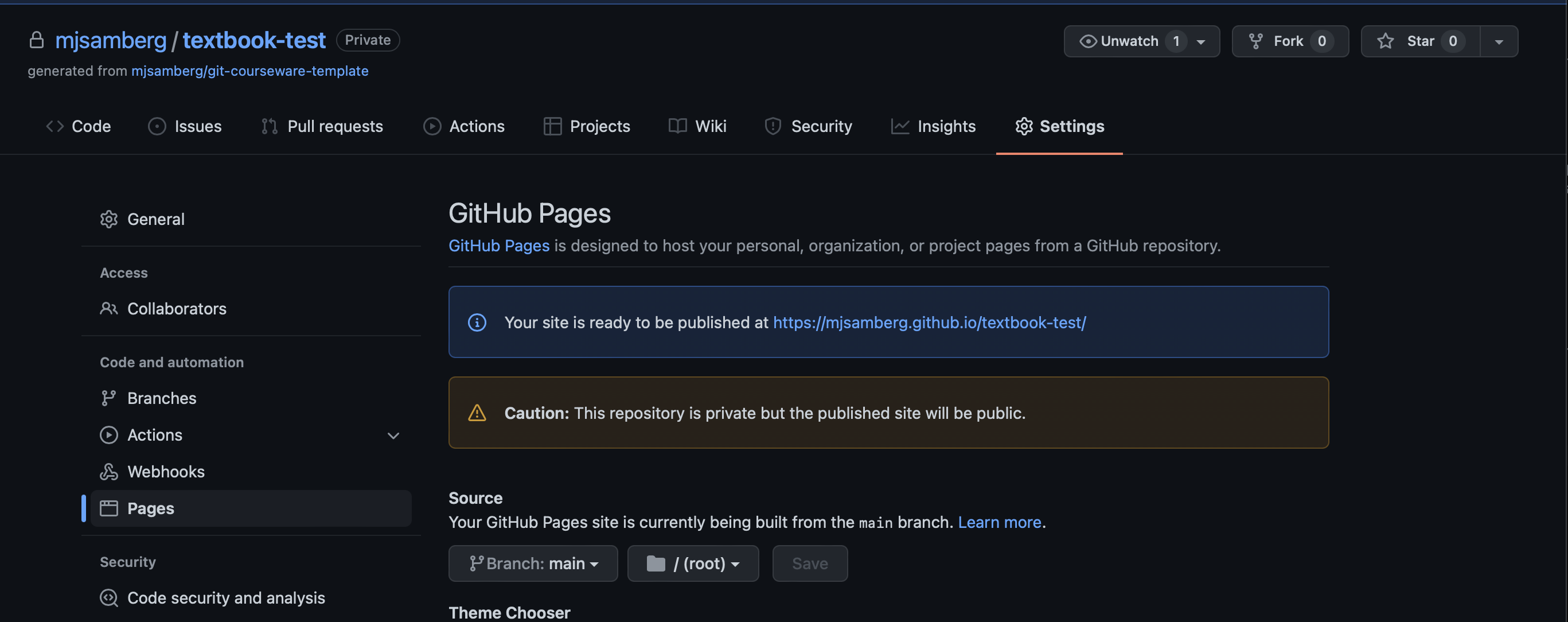
Congratulations!
You now have a working GitCourseware instance!